How to Recover Deleted Records in Salesforce (and Protect Them for Good)
- Sesame Software

- Sep 15
- 3 min read
Updated: Sep 16
Accidentally deleting Salesforce records happens to even the most careful users. The good news? Salesforce provides built-in tools that make it possible to restore data quickly. But the native options have limits — especially if you need long-term protection. Here’s how to recover deleted records in Salesforce, plus a look at how Sesame Software helps organizations go beyond the basics.
Recovering Records with the Salesforce Recycle Bin
Salesforce’s Recycle Bin acts as a safety net for recently deleted records. To restore data, log into your org, open the Recycle Bin from the profile menu, and review what’s available. Deleted records stay here for up to 15 days, unless your admin has adjusted the retention settings.

If you find the record you need, check the box, click Undelete, and Salesforce will restore it back to its original location. You’ll see a confirmation message once the process is complete. It’s always best to double-check by navigating to the original object tab or list view to make sure the record is visible again. When you’re done, you can also choose to empty the Recycle Bin to free up storage space.
This process is straightforward, but the limitations are important to understand. The Recycle Bin only keeps records for a short period of time, not all related items or metadata are included, and storage can fill quickly in large orgs. Once records age out or the bin is emptied, they’re gone permanently.
Why Native Recovery Isn’t Enough
For many organizations, 15 days of retention isn’t sufficient. Compliance requirements may call for months or even years of historical data. Business users often need access to older records for audits, forecasting, or customer service. And when data corruption or system errors occur, the Recycle Bin can’t help at all.
These gaps highlight the need for a true backup and recovery strategy — one that covers not just recently deleted records, but your entire Salesforce environment.
Extending Protection with Sesame Software
Sesame Software strengthens Salesforce’s recovery capabilities by providing secure, automated backups of both data and metadata. Unlike the Recycle Bin, our solution offers:
Long-term retention, ensuring historical data is always accessible.
Selective restores, so you can recover a single record, object, or the entire org.
Flexible storage options, including Amazon S3, Azure, or BYOD environments.
Comprehensive protection, guarding against accidental deletions, corruption, and failed deployments.
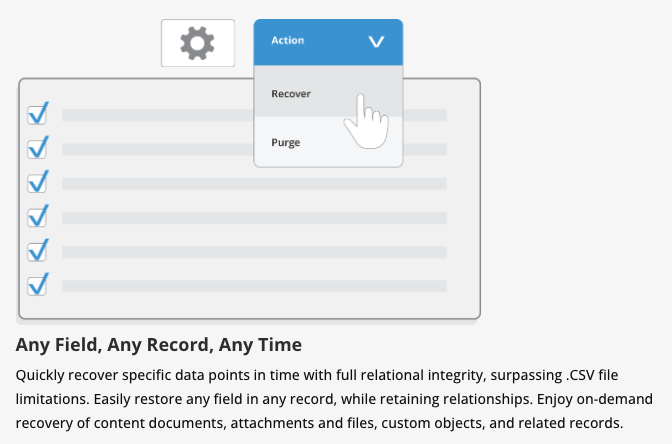
With Sesame Software, recovery is quick and precise. After connecting to Salesforce through a secure API, backups run automatically on your preferred schedule. If you need to restore a record, simply log in, choose the appropriate snapshot, and initiate recovery. Within minutes, the data is back in Salesforce — without disrupting the rest of your org.
The Bottom Line
Salesforce’s Recycle Bin is useful for quick fixes, but it isn’t designed for long-term or large-scale protection. If you need to meet compliance requirements, reduce risk, and guarantee recoverability, Sesame Software delivers a complete backup and recovery solution.
Next Steps
Explore our Salesforce Backup & Recovery solution to safeguard data and metadata beyond the Recycle Bin.
Check out pricing to compare options and find the right fit for your team.
Talk to a Data Expert about building a Salesforce data protection strategy tailored to your organization.
Access our Salesforce Backup Best Practices PDF for actionable tips to strengthen your data protection strategy.
Read our collection of Salesforce blog articles with insights, tips, and best practices to help you maximize your Salesforce investment:
Recover Deleted Salesforce Records FAQ
How long does Salesforce keep deleted records?
By default, 15 days in the Recycle Bin (admins may extend slightly). After that, data is gone.
Can I recover Salesforce metadata?
No, Recycle Bin only covers data records, not metadata. Sesame Software backs up both.
What if the Recycle Bin is emptied?
Once emptied, Salesforce cannot recover the data. External backups are required.
How does Sesame Software restore data?
From backup snapshots — quickly, securely, and selectively (single record, object, or full org).
Found this post helpful? Share it with your network using the links below.



